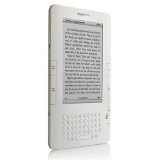If you haven’t yet seen it, Sparrow (Mac app store) is an email client for the Mac that really focuses in on great Gmail support, and has a very different UI than Apple Mail. Ever since Sparrow was released, there has been a lot of chatter about it; nearly all of what I have read has been very positive. I’ve been using the app every day for about six weeks, and I wanted to post my thoughts about it.
If you haven’t yet seen it, Sparrow (Mac app store) is an email client for the Mac that really focuses in on great Gmail support, and has a very different UI than Apple Mail. Ever since Sparrow was released, there has been a lot of chatter about it; nearly all of what I have read has been very positive. I’ve been using the app every day for about six weeks, and I wanted to post my thoughts about it.
If you’re a heavy email user, then you can’t take switching email clients lightly. You know all of the keyboard shortcuts of your client, and if something changes even subtly you will notice. Consistency and reliability are the most important traits. No one likes sitting around in their email app, so anything that helps you get in and get out quickly is what you’re looking for.
I’m not going to walk through how Sparrow works – there are videos on the web site you can watch, or you can read many reviews around the net going into detail on the app.
These are the things I found good about Sparrow, as a user who had been using Mail:
- It’s very pretty. It looks more like Twitter for Mac than Mail, at least when you’re just looking at the message list.
- It works really well with Gmail. There is a button for archiving, and shortcuts to label and archive. It displays conversations quite effectively.
- Just added in 1.2, the Universal inbox feature was a great usability enhancement.
- It has a great quick reply feature, where it opens a control for you to type a response without having to pop up a whole message window.
- It’s “different”, and somehow more “fun”. I can’t quite put my finger on it, but there’s something satisfying about using it.
But not everything is roses. Here are the things that gave me fits:
- It’s not so smart about image attachments. I took a screenshot of a window to email to a friend, and pasted it into a new message in Sparrow. It sent it as a 7MB TIFF file…but when I paste the same thing into Mail, it pastes in “actual size” as a 45KB PNG file. Needless to say, defaulting to a multi-megabyte TIFF is unexpected.
- I have a colleague using Outlook on Windows, who sends me a regular email that has two attachments (a docx and a xlsx file). These do not make it into Sparrow intact, but rather show up as a “winmail.dat” attachment. Yikes – I thought this problem was behind us! I actually have to open these messages in the google web client to read them.
- No spotlight integration. For me, this is a big one, because I use spotlight all the time…
- I’m not sure I can put this down as a “con”, but some of the animations in Sparrow which are very sexy when you first get started, become less endearing as time goes on. Expanding out the message pane, for example, could be a little faster. I also notice choppy animations when having a new message window animate across multiple screens on my Mac Pro. This isn’t the end of the world, but it’s the little things that you notice day in and day out.
The first three issues on the list above are enough to have made me finally switch my accounts back to Mail. Proper encoding and decoding of attachments is pretty much table stakes in this game, and Spotlight is something I’ve grown to expect of an app like this as well. It’s a little bizarre to me that they’ve spent time adding things like Facebook integration (still not sure why I need that), as opposed to really solidifying the app, but clearly they have a vision in mind.
So I’m back to Mail. To help make Mail more usable with Gmail, I’ve added the Archive button plug-in, which adds a button and a keyboard shortcut to archive messages. So now, “delete” sends a message to the trash, and “archive” archives it to “all mail”, which is exactly how I would expect it to work. This alone has made Mail so much more usable with Gmail and Google Apps.
As for Sparrow, I’m not giving up on it, but I’ll wait for some of the problems and usability issues to get worked out. And I’m really looking forward to trying Mail in Lion, which looks like a major upgrade over prior versions.